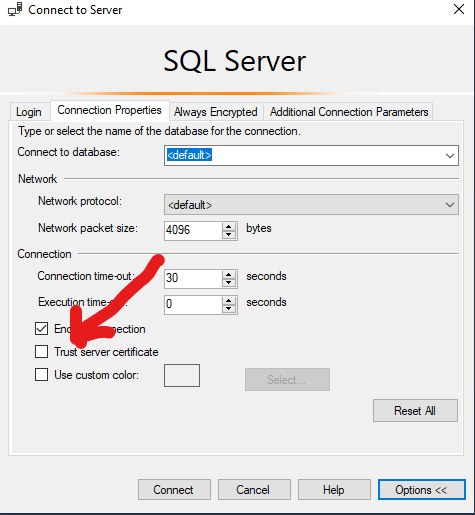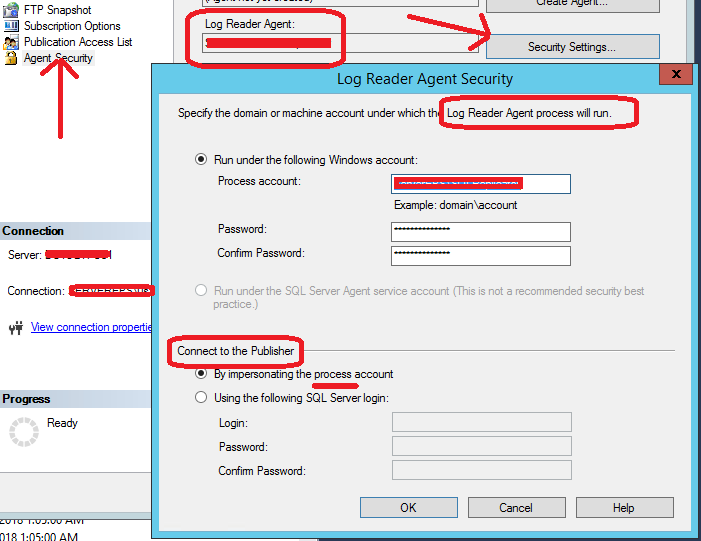Interesting Problem Today:
Ran into this issue a few times and every time its a variation of the same headache. So, here some ideas will be documented for posterity.
In general terms, the error looks like this:
Connecting to Subscriber ''
Agent message code 20084. The process could not connect to Subscriber ''
Microsoft SQL Server Native Client 11.0
SQL Server Network Interfaces: The target principal name is incorrect.
Cannot generate SSPI context
The error message seems nebulous and confusing — but for trained eyes it makes perfect sense. For me it took a while to make sense out of it.
There could be several things wrong under the hood, but essentially it says that the target SQL server that is is trying to connect to, does not have a valid SPN with Active Directory.
Meer from Microsoft has documented some information on troubleshooting this issue here. For more details, please read his article, as I’ll over simplify things and address a variation of the problem in this articles (which will be slightly different from his).
Example:
From SQLServerA, using UserA, if I’m trying to connect to SqlServerB, sometimes I get this error. Essentially, means SqlServerB does not have a valid SPN.
Resolution:
First, log into the machine that has SqlServerB. Open command prompt with Administrative privileges. Run the command below to see if there is a valid SPN.
SETSPN -L <SQL Server Instance Service Account>
If the output looks like the first image below, then the Sql Server instance does not have a valid SPN. Now its time to generate one.
Output without valid SPN:

Invalid SPN
Step 2: Download Kerberos Configuration Manager for SQL Server from here, and start generating one.
Step 3: Open Kerberos Configuration Manager for SQL Server from the same machine that has SqlServerB instance. When you run it, it shows something like this:

Kerberos Tool Output
Notice that for Sql Server service, there is not valid SPN or misplaced SPN. So its time to generate one.
Step 4: Hit the “Fix it” button right next to it and generate one. Make sure the user account that is logged into the machine has domain controller permissions.
Step 5: Now run the same command as in Step 1, and the output looks different.
Output with valid SPN:

Valid SPN
Voila !! Now you are able to connect to SqlServerB from SqlServerA using UserA
Read Full Post »